What is the best free archiver to extract archives and compress files?
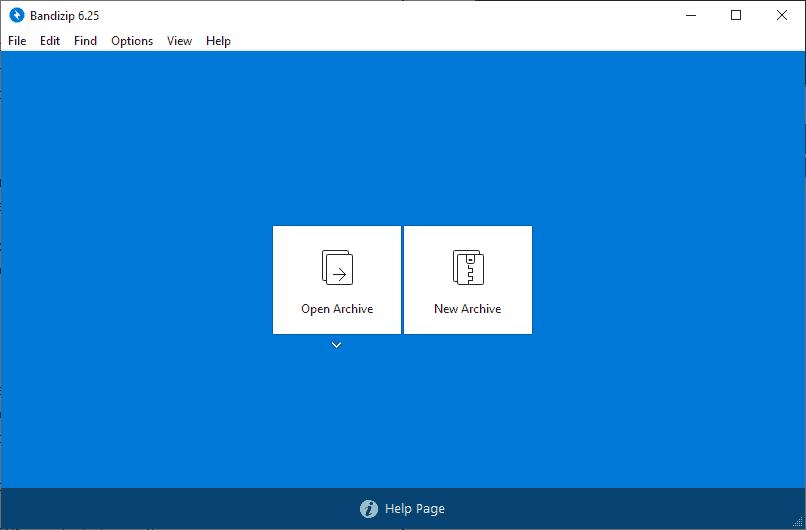
Windows users have quite a few options when it comes to the selection of so-called archivers. There are plenty of free and commercial programs available; while all support core features such as extracting zip archives or creating archives, there are differences in functionality and also speed and size of archives that get created.
Speed, the size of archives, or functionality may not matter much to users who use archivers occasionally only but if you happen to create or extract archives regularly, you may save lots of time if you happen to use an archiver that is slower than others when it performs certain operations.
Since it would take too much time to look at all the different compression formats out there, we decided to focus on the ZIP format as it is by far the most popular format.
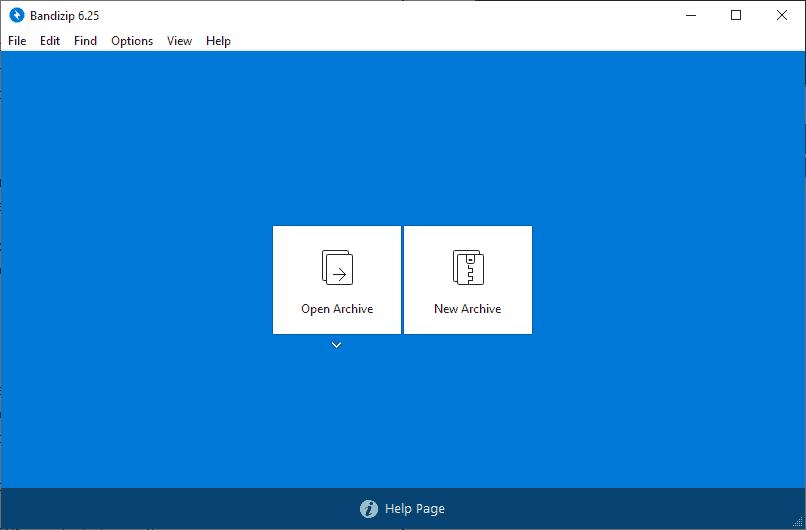
The focus is on a number of popular choices; check the archivers section for a list of programs and versions that we used in the test.
Some notes:
- We kept the default settings as these are the settings that most users will use. The only change we made was to switch the format to ZIP if another format is enabled by default. You may get better results if you tweak the settings, e.g. change the word and dictionary size, level of compression, or number of CPU threads.
- We ran the compression tests twice for each program: once using the default settings and once with maximum compression enabled.
- The commercial programs WinRAR and WinZIP were tested as well.
- WinZip is configured to use the maximum compression when the ZIP format is used.
The archivers:
The test archives
- Compression Test #1: Folder with 11 subfolders and 100 files, and a total size of 949 Megabytes.
- Compression Test #2: 180 files with a size of 3.46 Gigabytes. File types include documents, images, video files, and other file types.
- Extraction Test #1: A ZIP archive with a size of 1.36 Gigabytes.
- Extraction Test #2: 10 ZIP archives with a size between 13 Megabytes and 1.36 Gigabytes, and a total size of 4.09 Gigabytes and over 20000 files.
The results: compression
| Name | File #1 | File #1 Max | File #2 | File #2 Max | ||||
| Time | Size | Time | Size | Time | Size | Time | Size | |
| 7-Zip | 19s | 108002KB | 101s | 106781KB | 47s | 3555024KB | 473s | 3550401KB |
| Bandizip | 5s | 111813KB | 11s | 110791KB | 45s | 3554068KB | 46s | 3553130KB |
| PeaZip | 21s | 108002KB | 101s | 106781KB | 51s | 3555024KB | 484s | 3550401KB |
| WinRAR | 13s | 111438KB | 23s | 110978KB | 93s | 3551997KB | 94s | 3551604KB |
| WinZip | 39s | 107234KB | 116s | 3551667KB | ||||
The results: extraction
| Name | File #1 | File #2 | ||
| Time | Time | |||
| 7-Zip | 12s | 70s | ||
| Bandizip | 8s | 117s | ||
| PeaZip | 12s | 69s | ||
| WinRAR | 13s | 94s | ||
| WinZip | 12s | 480s | ||
Analysis and conclusion
Some results were quit astonishing. Bandizip performed well in all compression tasks; it came first in all tests and often by a huge margin. For the first file, it took only 5 seconds and 11 seconds to compress it whereas the second fastest, WinRAR, took 13 seconds and 23 seconds to perform the same operation.
Bandizip was fastest for the second task as well as it took the software 45 and 46 seconds to compress the Gigabyte-sized archive in normal and best compression settings. 7-Zip did well in the default compression test as it was just 2 seconds slower than first-placed Bandizip. The software performed badly when settings were set to maximum compression though as it needed roughly 10 times the time Bandizip required.
Second-placed in this test was WinRAR which required roughly two times the time of Bandizip.
Extraction was closer together: Bandizip performed best in the first task as it needed only 8 seconds to extract the first archive. Second placed were 7-Zip, PeaZip, and WinZIP which all needed 12 seconds. Third-placed WinRAR needed 13 seconds for the task.
The situation changed significantly when it came to the second extraction test. PeaZip was the fastest with 69 seconds followed by 7-Zip which just needed a second more. Bandizip, which performed really well in the other tests required 117 seconds to extract the archives. WinZip came in last with a running time of 480 seconds.
The free archivers performed well during tests and at least one of them managed to beat the commercial programs in all tests. WinRAR did perform better than WinZip in all tests despite ZIP being WinZIPs main format.
Speed and size are just two factors that play a role when it comes to compression software. The two factors are important but others, e.g. compression options, format support, or business support, may play a role as well.
As far as recommendations go: if you compress a lot of files, you may want to check out Bandizip as it performed really well. If it is compression size you are after, you might want to test 7-Zip or PeaZip instead. WinRAR may be an option if you don't mind creation RAR archives. An added bonus to that is that you may use PAR tools to create recovery files.
For extraction, you could pick any of the programs with the exception of WinZip as it performed poorly in the second extraction test.
Now You: Which extraction software do you use, and why?
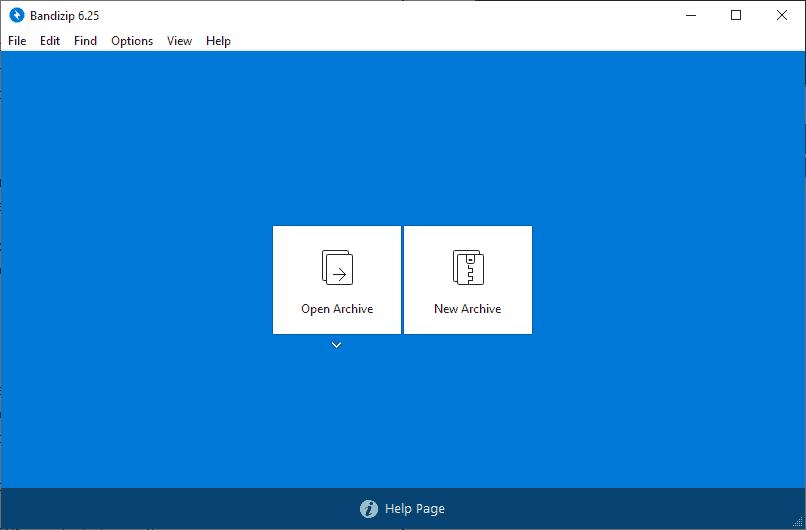






















I use freeARC which is open source, although an abanded project. It includes encryption and error correction and it’s really fast.
The question is not “Which extraction software do you use, and why?”, but to what *format* do you want to entrust your data.
Go for 7z if you search for the maximum (reasonable) compression, here you have 7-Zip and PeaZip which are both free.
Go for Rar if you want error correction, sorry but this is proprietary and you must stay on WinRar.
Go for Zip if you want to be sure the receiver, especially a low-tech one, will be able to work with it, here you have plenty choices.
Used to use winrar but its long been surpassed, if you want speed, compression, compatibility or some mix of the above theres something that does it better. ..and for free.
I just got done doing my own testing with most of the above. I found Hamster Free archiver to be better than 7zip and even winzip. It compresses slightly more (not a meaningful amount, zip is mostly zip but Ill take it), its faster, its free and opens everything I need.
Thing about 7zip and peazip they just don’t multithread that well. Theres an option in Hamster that turns on multithreading at which point it uses all available cores and makes it go quick.
Ultimate Extract and Recover v5.0 by https://nvglabs.com/
Has a comparison list with other rar archivers.
I think this is the easiest and most underrated rar archiver. Has password lists etc and many handful features.
And its completely free
Bandizip. I can set the settings to unzip and then quit. The files open up by double-clicking. I also set it up to reduce the number of items in the options (right-click) and can still preview archives before opening.
WinRAR here also.
It has the feature ‘traverse down a folder structure and archive everything newer than the following date & time’. Not sure than any other program does that.
I just have Total Commander configured to archive/unarchive things. As I use TC, rather than faff around with Windoze Explorer, everything’s to hand.
WinRAR user for more than 20 years.
If you roll a nix distro you don’t even need to ask the question.
@Kommenter: Just for the sake of argument, let’s say that I’m a Linux noob and *do* feel like I need to ask the question. What would the answer be? Because I’ve found the built-in tools in the distros I’ve tried to be … underwhelming.
The integrated solutions do pretty much everything, if not, double commander has extra functionality, other than that, if you need even more, I would ask YOU, what the hell is it that you use and for what purpose?
I have been using WinRAR for a long time and trust it.
In addition, WinRAR supports BLAKE2, this ensures that your data is 100% identical and not corrupted.
WinRAR Forever.
7-zip. Always and forever. On Windows.
X-plore file manager’s built in archiver/decompresser on Android.
There is a fork of 7-zip called “7-Zip-zstd”:
https://github.com/mcmilk/7-Zip-zstd/releases
https://mcmilk.de/projects/7-Zip-zstd/
This version nearly identical to 7-zip and includes also Zstandard compression algorithm, but more interesting in this case, “Fast LZMA2”:
“LZMA2 compression algorithm, 20% to 100% faster than normal LZMA2 at levels 5 and above”.
https://github.com/conor42/fast-lzma2
Knowing that 7-zip archives (.7z) are using LZMA2 compression algorythm too, archives compressed with “Fast LZMA2” have also .7z format, are compatible with the “standard” 7-zip, but compression is faster.
7zip. It’s open source and the context menu choices of extract files and extract here are handy. It works well enough that there is no motivation to seek anything that might be better in some way at the cost of learning a new program’s interface.
Great to confirm Bandizip is the way to go for me. I’ve been using it for a while after ghacks brought it to my attention and it’s truly a sweet piece of software. It’s banishes the icky days of needing WinRAR’s installed and having to tolerate it’s naggy/crappy interface. It allows a relatively discrete entry on the right-click menu instead of the bloat other tools add (though this option is not default and can be hard to find). Best of all, there’s no nasty nags or incessant over-updating.
Kudos to Bandisoft and I really hope they’re making a decent living from other products in their line-up. After all, providing a completely decent free application that everyone relies on and loves, in order to get your company name out there and encourage – without resorting to installer bundling bloat or nagging – ideally should be a very reasonable, and hopefully successful, business model that is not dissimilar to the freemium model that seems strangely absent from desktop computing.
It’s not the way to go. The numbers in this article show that 7-zip is better. 117 seconds to extract file 2 in Bandizip, but only 70 seconds in 7-zip and peazip. Bandizip only finishes the compression test faster because it compresses less. 7-zip has many options that could compete with Bandizip if you wanted to compress a file faster but have a bigger result.
Files are usually compressed once and then decompressed many times after being shared, so it’s normal for a program like 7-zip to choose default settings that take longer and compress a file more. If you don’t like this, there are many other algorithms and tunable settings that are faster.
Too bad, Bandizip looks like crap and somehow manages to make WinRAR look okayish and usable.
Depressing.
I am using IZArc (https://www.izarc.org).
WinRAR is the only one that lets me drop files onto an archive and adds them into the archive seamlessly – without opening up the gui or deflating and recompressing.
I’ve noticed that this is a feature that isn’t widely available in other programs. Wish it was. WinRAR’s limited compression formats is one of the few things that keep me using it primarily.
Bandizip here with 7-zip a close second.
Can anyone tell me which archiver supports passwords, encrypts the internal filenames and has versions for Windows and Android that support these features. Speed and compression efficiency are not that important to me but these other features are.
Thanks for any help.
Bandizip free and have automatic extraction and very easy GUI and it has so many languages
7-Zip. Seven’s a lucky number, right?
Really gotten used to Bandizip over the past year. I used WinRAR before that. Thanks for the recommendation, Martin!
TC4Shell for me. Uses Windows File Explorer Shell. Don’t know if its faster or slower than Bandizip though.
PeaZip here, Open Source, lots of options, and a nice GUI.
Bandizip for me. Fast and it also has an interface that doesn’t look like it was coded in the 90’s.
Of course its interface doesn’t look like it was coded in the 90’s. That is, judging by the lazy, garbage flat icons and the obnoxiously bright BLUE layout out of nowhere, It looks like it was made in PowerPoint and clearly (un)inspired by WinBlows10’s sickeningly awful “design”.
Kudos to 7-zip and its developers for digging in their heels and not jumping on the bandwagon of mobile-first ‹90s ui iz le sux› clowns.
There are other factors to consider to decide what is the best choice for *you*.
In my case, PeaZip opens lots of formats, it’s a plus if you don’t know in what kind of files you can run into, and as the portable version works fine I always keep a Windows and a Linux one with me.
WinRAR & WinZIP are not free!
Peazip is based on 7-zip
Yes, it is not entirely free. However, it is virtually free (and if you do pay, you only pay for a licence once – and it is forever. You don’t have to buy an upgrade or a new licence for a new version). I know it is not “free†– but it may as well be – and when in America do you trust that something is free when you see it advertised as such? There’s no fine print – I couldn’t even find a place to pay for it on the current website. See this article: https://www.popularmechanics.com/culture/web/a25679/winrar-infinite-40-day-trial/
@Indenim
I don’t know what websites you visited but here are official ones for WinRAR and WinZip and they both have Buy links
http://www.rarlab.com -> “Buy WinRAR archiver”
http://www.winzip.com -> “BUY NOW”
And whatever you say doesn’t change the fact that they are trial software, legally you can’t use it after trial ends. Try installing it on business PC’s and see what happens at software audit.
It’s not free. They were called ‘trial’ software in the past. A term which almost never used anymore now. I think it’s called ‘freemium’ by today’s standard.
7-Zip is completely free and open source. The .7z file format is quickly become the standard to use among power users.
I like 7z because of the encryption/password options. It even allows encrypting dir/filenames. I don’t think zip does this – I’ve never seen a zip option for this (izarc, peazip, built-in OS support).
@Matthew:
I use 7-zip myself, because it makes it easy to handle nested unix .tar.gz files in an intuitive way in Windows (something that I have to do a LOT).
WinRAR. Not only is it constantly updated, but it supports the other formats and has far more customizable components than most (I’ve found). I’ve tried WinZip (a bloated behemoth) and 7-Zip, but always fall back to WinRAR. It also allows you to create split archives with recovery without requiring compression (as it is usually of little value to try to compress media files like .MP4 or .MKV as they compress little or not at all) – to allow files to be transmitted in chunks that don’t overload limitations in storage using various cloud services like Dropbox.
7Zip can also split archives without compressing. Set the compression level to ‘store’.
Serious tests use the same compression methods and levels for all programs. Otherwise, it’s comparing apples and oranges.
Yeah, 7-zip wins by a blow-out in the only serious apples-to-apples test, extraction file 2. Peazip performs the same because it’s just acting as a front-end for the same open-source libraries as 7-zip, duh.
Extraction file 1 is done far too quickly and you’d need to repeat the test dozens of times to get a significant result.
I agree! Identical compression settings makes the comparison meaningful.
A description of the test setup would also help.
Perhaps running the test on a RAM disk would allow remove disk I/O bottleneck from the equation.
Exactly. The “max” test, especially, does not make lot of sense: of course applications providing more extreme settings will result slower.
Ye, this feels like advertisement rather than a legit test. I could immediately see that same compression levels are not being selected to do these tests.
WinRAR’s GUI though I feel has the most user-friendly, convenient and useful options to manage archives.
Licensed Winrar.
Because It’s never failed to open any kind of archive I’ve needed to open and I like the extra data protection features.
I will say this: Many years ago as a teenager I noticed a bug [maybe not so much a bug but rather something basic missing and a great annoyance] in the gui that irritated me..
– I sent the dev(s) a nice/short email and by the time I woke up the next morning they’d released an updated version on their webpage with it added!
We licensed winrar users exist? Must be close to 20 years….
+1
And others make fun of us people that bought Winrar…it’s the 3rd most used thing on my PC (Win first, Firefox second) and i don’t regret the purchase at all.
@Harro Glööckler: “And others make fun of us people that bought Winrar”
They do? Why??
Because rar is proprietary format. Buying the software means supporting monopoly. Not to mention other free softwares can do the same thing as WinRAR.
@John Fenderson: Because it’s apparently stupid to support the software you love if it still works after closing the “free trial expired” pop-up.
Then you get jokes like:
https://i.imgur.com/vQkruoh.png
https://i.imgur.com/3M2u6Ol.jpg
https://i.imgur.com/LDQJNKI.png
https://www.youtube.com/watch?v=lX_pF03vCSU
The whole /r/PaidForWinRAR subreddit
As i said – it’s my 3rd most used software piece right after the OS and web browser and i’d buy it again if the license wasn’t lifetime.
Apparently I’m going to hell…
I’ve always been curious how many of the alleged “over 500 million users” of WinRAR have registered.
I will never, ever believe that number. If it’s not completely made up, they’re putting, too much stock in aggregated download figures that they’ve obtained. It’s almost impossible to envision even 50M.
I can definitely see, maybe, 10% registering though.
@Rick:
10% is plausible. Software that I’ve released under similar terms has tended to have a registration rate of around 5%, up to 10% for certain things. (That’s the percentage compared to unique downloads — I’ve never, and will never, included telemetry in my products so I have no actual usage numbers).
@Harro Glööckler:
Well, I guess I’m stupid too (although I’d call it being “ethical” instead). I don’t happen to use WinRAR and so haven’t paid for it, but with every other program released on similar terms that I use more than once, I pay.
I wonder if these programs offer an option to “extract and delete” archive with an assisted password list.
I’ve been using the sketchy jdownloader2 program to achieve this function. Would be interested if these programs can do this.
PeaZip has delete after extraction / delete after compression options, integrated password manager, and two factor authentication (keyfile and password).
I generally use and recommend it because of all the extra features, but sometimes I recommend 7-Zip for a more minimal set of functions and user interface.
Yes, I’ve been doing both with WinRAR for years now.
You can set it to delete archives after extracting, or to ask you (which is how I have it set) if you want to delete it.
Also, WinRAR has a builtin password manager so you can open/extract password protected archives without having to type it out yourself.